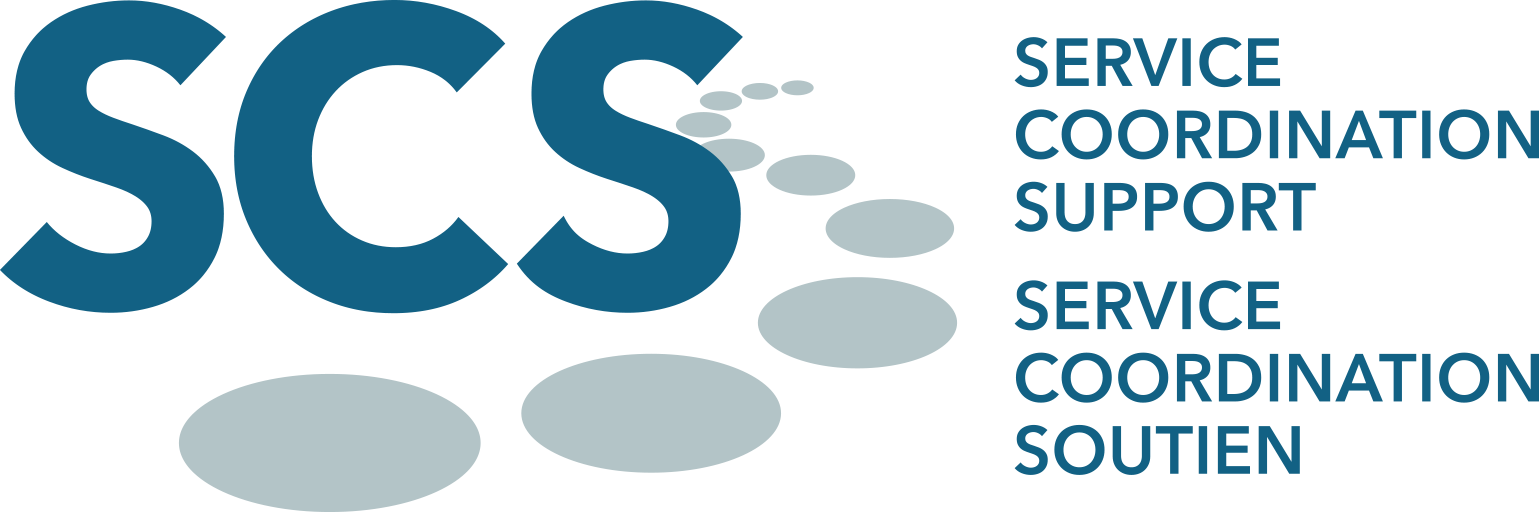This section is available to SCS Participants who have funding with SCS. SCS Participants who do not have funding with SCS do not see this section in My Portal.
After logging in, you can access Direct Deposit at https://myportal.scsonline.ca/en-ca/My-Billing/Direct-Deposit (If you are not logged in, you will be directed to the login page).
In Direct Deposit, you can add or change direct deposit information in order to receive your reimbursements as quickly as possible.
Make sure you have a void cheque from your bank before completing this section. Valid direct deposit information is required to submit invoices and receive payments from SCS.
Follow the steps below to set up your direct deposit.
TIPS This tutorial includes visual followed by instructions. The instructions are numbered to make it easier to find the areas they refer to in the visual. Look for the corresponding numbers in the visual.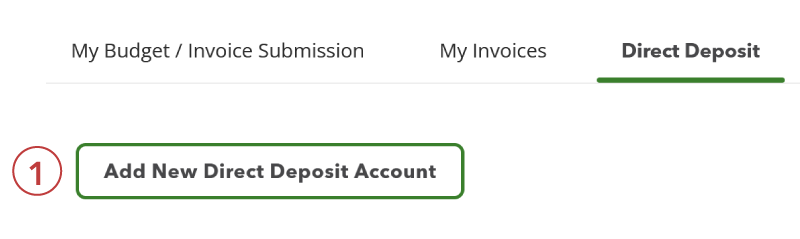
1. Click the Add New Direct Deposit Account button. This will cause the dialogue box below to load.
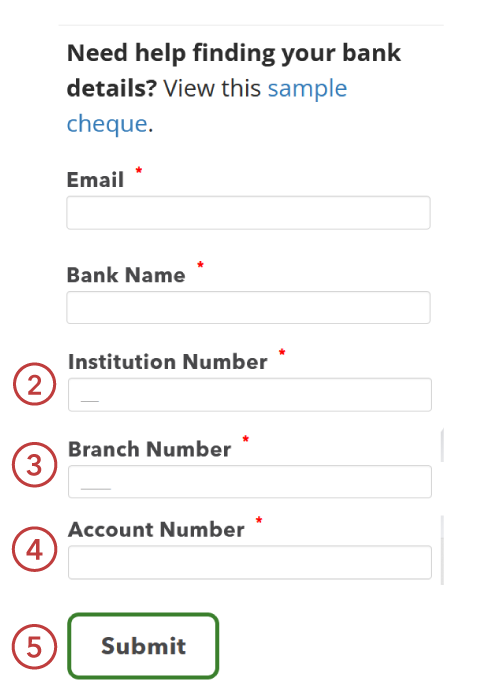
Enter the appropriate numbers from your cheque or direct deposit form into the fields provided. If you’re unsure which numbers go where, click the sample cheque link at the top of the dialog box to see where the numbers are located. See also the void cheque example below.
2. Institution Number – 5 digits
3. Branch Number – 3 digits
4. Account Number – As shown on your cheque
Sample Cheque Example:
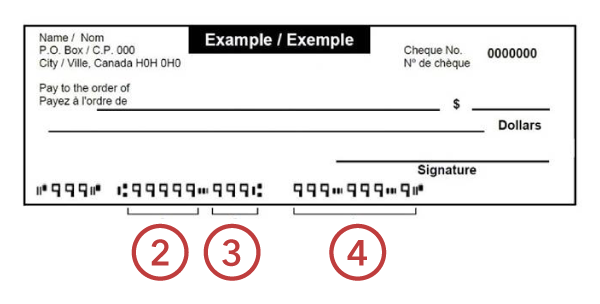
5. When finished, click Submit at the bottom of the dialogue box.
You should see the direct deposit information you submitted, with the “Submission Status”. Once this information is processed, it will be listed as either “Approved” or “Rejected”. If your direct deposit information is rejected, your will receive an email with the reason of rejection.